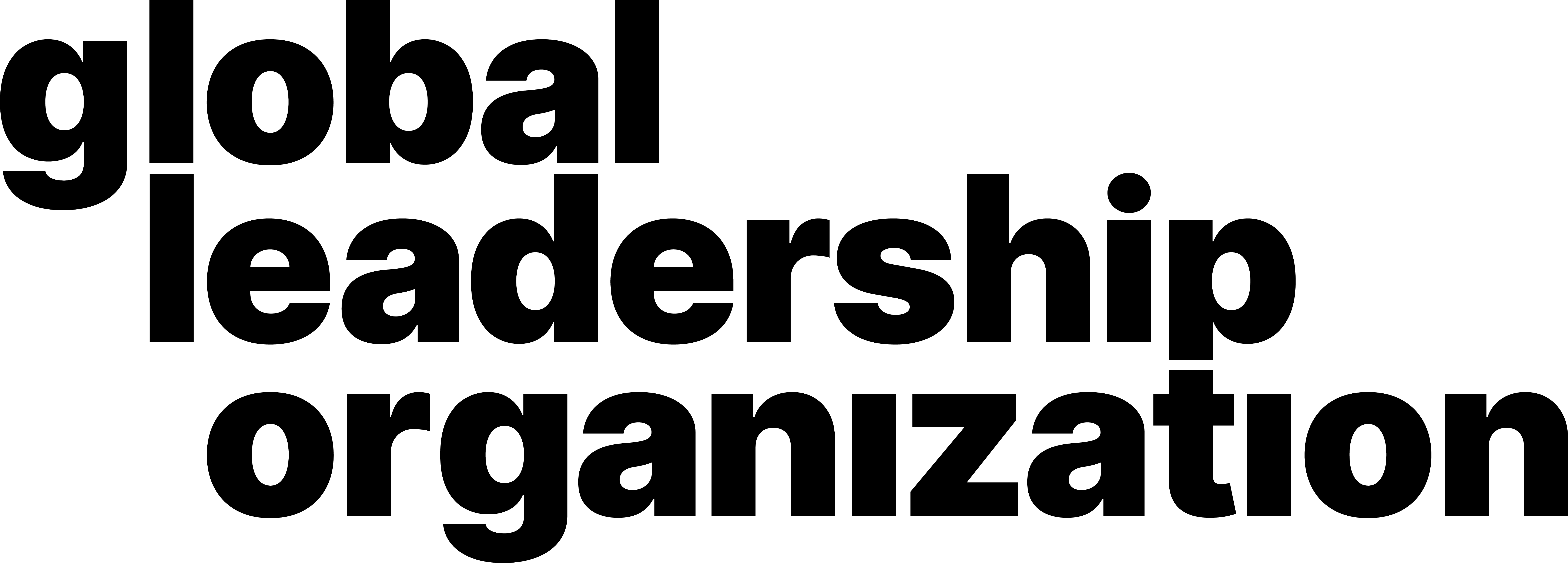How to Share Screen with Audio
Video Manual
Learn through our comprehensive and quick video explanation!
Written and Photo Manuals
Learn by reading through our detail-oriented and carefully
curated written and photo manuals.
During screen sharing:
1. Navigate to the bottom of the meeting window. Click the
Share Screen button.

2. A new page will pop up asking you to select a screen or
application to share.
3. To share computer audio, click the Share Computer
Sound
button on the bottom left corner of the new page.

4. (Optional) Click the Optimize Screen
Sharing for Video Clip
button to smoothen the video shared on Zoom.
5. Click the Share button on the bottom right
corner of the new page.
6. The selected screen is now visible and audible to all meeting
participants.
How to stop screen sharing:
1. Navigate to the list of options on the top of the screen.
Click the Stop Share button.
2. Once you have stopped screen sharing, you will be brought
back to the Zoom meeting window.
How to share audio (While Screen is being Shared):
1. While the screen is shared, navigate to the top of the
screen. Click on the ••• More button. A dropdown will appear.
2. Navigate to the bottom of the dropdown.
3. If there is a Tick beside Share Computer Sound, the sound is
already shared. Please skip step 4 & 5.
4. If no Tick is present, follow Step 5.
5. Click on Share Computer Sound.